Note: This article is a guide on how to setup your free Outlook.com or Hotmail.com account with Let's Calendar. If you are looking to integrate your paid O365 account/business email hosted on outlook / Office365, then kindly contact Let's Calendar Support for assistance.
Step 1 - Login to your Outlook.com account and click on "Settings" - The Gear Icon on top right of your navigation bar.

Step 2 - Enable POP -> In settings scroll down to the bottom and click on "View All Outlook Settings"
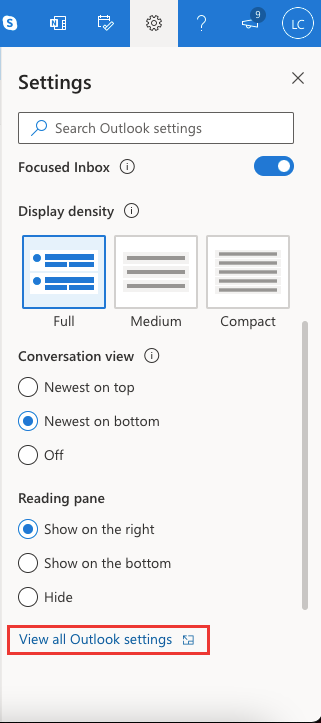
Step 3 - Click on Email -> Sync email -> and set Let Devices and apps use POP to "YES"
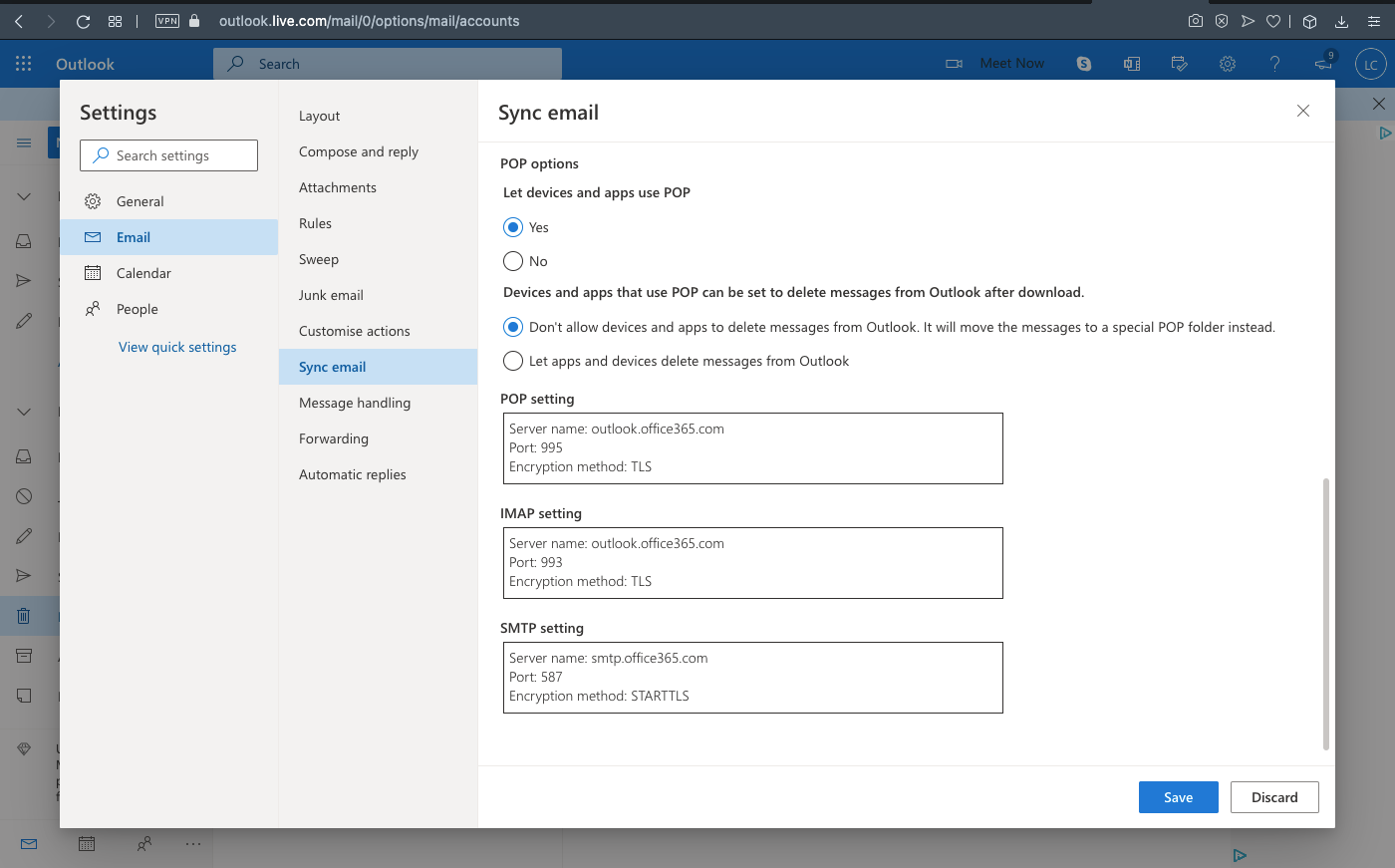
Step 4 - Scroll down and find "SMTP Settings" and copy over the same -
SMTP Server name: smtp.office365.com
Port: 587
Encryption Method: STARTTSL (Note: This can be TSL as well)
Note: Please copy and save above settings with you as you will need these to configure your account in Let's Calendar.
Next: Login to Let's Calendar to Setup SMTP and Sending Domain
